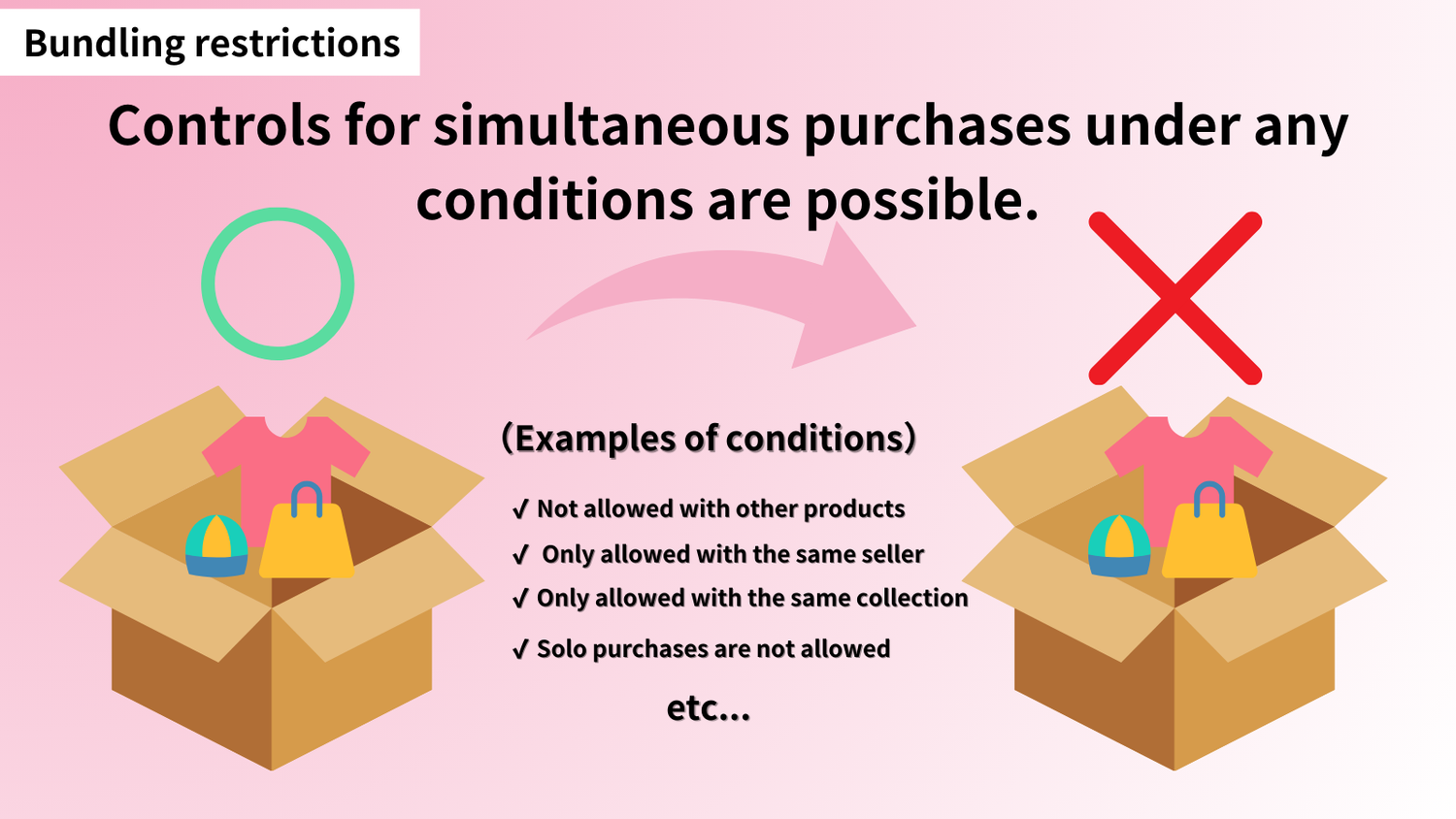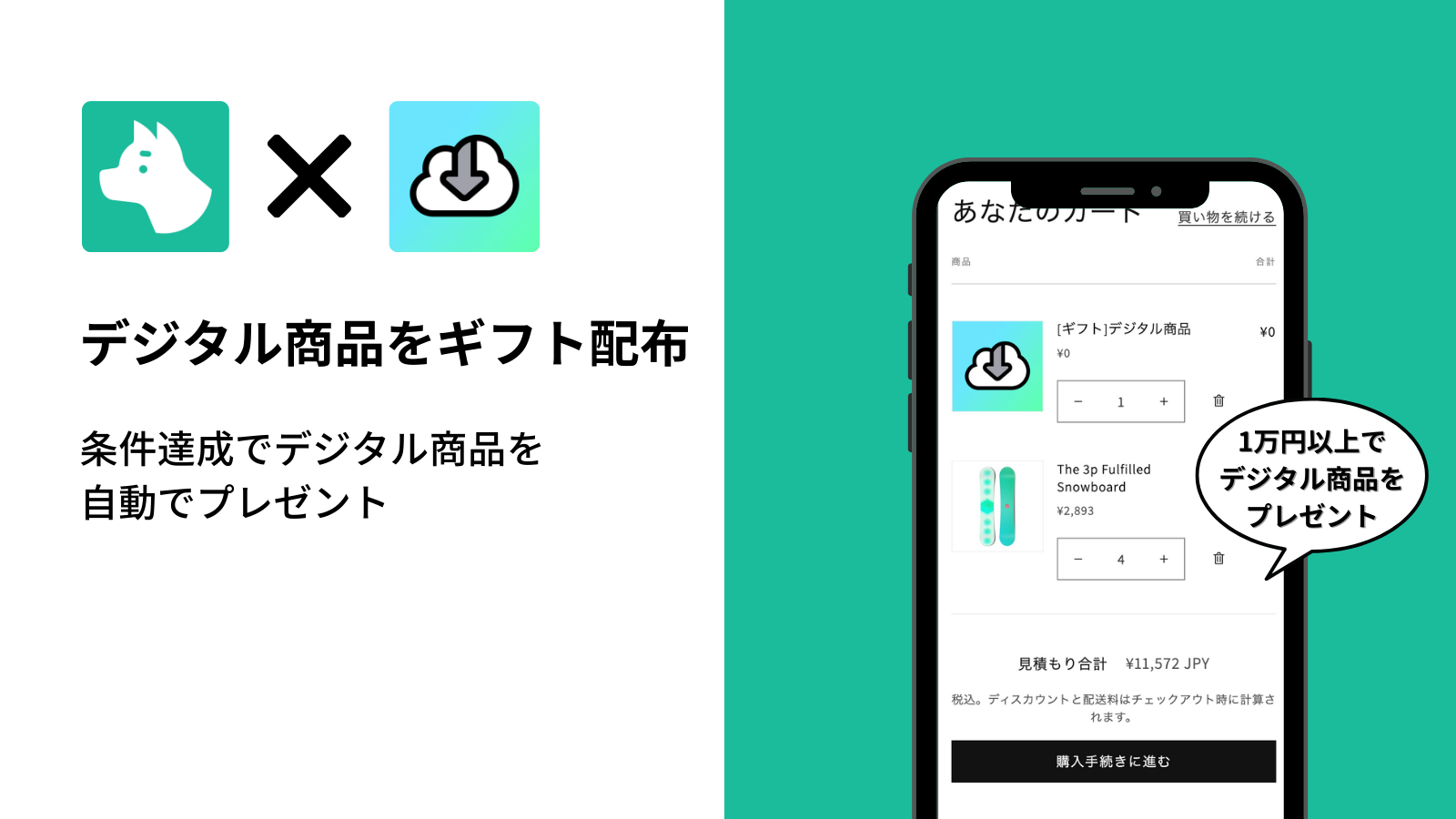Note: This article has been translated using a translation service. Therefore, please understand that it may not be accurately translated.
When operating a Shopify store, have you ever wanted to prevent certain products from being purchased together? You may need to follow various shipping conditions or restrict specific orders due to inventory management. "Bundle Restrictions" is the solution to these challenges.
In this article, we'll introduce how to set up bundle controls using the recommended Shopify app "RuffRuff Order Limits" and its advanced settings.
Recommended Shopify App for Bundle Restrictions "RuffRuff Order Limits"

RuffRuff Order Limits is a Shopify app that can implement quantity limits, amount limits, bundle restrictions, customer restrictions, and payment restrictions all in one app. You can specify target products for bundle restrictions directly or by collection. There are 5 types of restriction methods to choose from, enabling flexible bundle control.
Learn more about RuffRuff Order Limits here
Install RuffRuff Order Limits here
Bundle Controls Possible with RuffRuff Order Limits
Allow Bundling Products Within Same Rule
Products set within the same rule can be purchased together. Products outside the rule cannot be purchased simultaneously.
Allow Bundling Products from Same Vendor
Products from the same vendor can be purchased together. Products from different vendors cannot be purchased simultaneously.
Allow Bundling Variations Within Same Product
If a target product has variations A and B, A and B can be purchased together. They cannot be purchased simultaneously with other products.
Single Item Purchase Only
Products can only be purchased individually. They cannot be purchased simultaneously with other variations or products.
No Individual Purchase Allowed
Products cannot be purchased individually and must be purchased together with other variations or products.
How to Implement Bundle Restrictions with RuffRuff Order Limits
Here are the steps to implement bundle restrictions that prevent items from being purchased together using RuffRuff Order Limits.
Step 1. Install the App

(1) Install RuffRuff Order Limits from the Shopify App Store
You can find "RuffRuff Order Limits" by searching for "ruffruff" in the Shopify App Store. Or you can install it from the URL below.
Install RuffRuff Order Limits here
Step 2. Subscribe to a Paid Plan
Using the app may require a paid plan. Subscribe to an appropriate app plan based on your business scale and required features.

(1) Open the app and select "Pricing Plans" from the left menu
(2) Click "Change Plan" for your desired plan

(3) Review the plan details and click "Approve"
Step 3. Enable the Embedded App in Your Shopify Theme
Enable the embedded app in your Shopify theme. This allows control of quantity pickers and display of product messages.

(1) Go to "Online Store" from the Shopify admin panel
(2) Select "Themes" and click "Customize"

(3) Select "App embeds" on the left
(4) Enable the embedded app named "RuffRuff Order Limits"
(5) Click "Save"
Step 4. Create Bundle rules
After upgrading your plan, set up bundle rules. Use bundle rules to define "what kind of bundle restrictions to implement for specific products."

(1) Select "Bundle rules" in the app
(2) Click "Create rule"

(3) Enter any text in Title
(4) Select "Individual" for Bundle limit level
(5) Select the products (or collections) you want to Eligible items for
(6) Add any desired content to product messages and alert messages
(7) Click "Save"
Step 5. Test the Implementation
Access the products you set up with bundle rules in Step 4 to verify that the bundle restrictions are working as intended.
Test 1. Access Bundle-Restricted Products
Access the product and verify that the product message set in the bundle rule is displayed.

Test 2. Add Bundle-Restricted Products to Cart
Since we're implementing "no simultaneous purchase with other products" bundle control, verify that an alert message appears when trying to add other products to the cart while a bundle-restricted product is already in the cart.

How to Set Up Other Bundle Restrictions in RuffRuff Order Limits
In the previous chapter, we introduced how to set up bundle rules that prevent products from being purchased together. Here are other bundle restriction methods (mainly Bundle limit level settings) you can use.
Allow Bundling Product Variations
This setting allows variations within the same product to be bundled together.
For example, if you have Apparel Product A (with color variations red, yellow, blue) and Apparel Product B (with color variations purple, brown, gray), you can allow red and yellow of Product A to be purchased together while preventing red from Product A and purple from Product B from being purchased together.

To configure this, go to Limit details > Bundle limit level > check "Same product" and save.
Please refer to the demo product below with the same settings:
[Demo] Bundle Restriction - Only Variations Can Be Purchased Together | RuffRuff Order Limits
Allow Bundling Products Within the Same Collection
This introduces how to allow products within the same collection to be bundled together.
For example, if you have a Hardware Collection for gaming consoles and a Software Collection for games, products within the Hardware Collection can be purchased together, but products from the Hardware Collection cannot be purchased with products from the Software Collection.

To configure this, go to Limit details > Bundle limit level > check "Within rule" set the collection you want to restrict, and save.
Please refer to the demo product below with the same settings:
[Demo] Ice Products Can Be Purchased Together | RuffRuff Order Limits
Allow Bundling Products from the Same Vendor
This introduces how to allow bundling only products from the same vendor within a collection.
For example, in a Hardware Collection, iPad and iPhone can be purchased together because they're both from Apple Inc., but iPad and Kindle cannot be purchased together because they're from different vendors.

To configure this, go to Limit details > Bundle limit level > check "Same vendor," set the collection you want to restrict, and save.
Restrict Individual Product Purchase
This setting prevents specific products from being purchased individually without other items.

To configure this, go to Limit details > Bundle limit level > check "Complementary" set the target products, and save.
Please refer to the demo product below with the same settings:
[Demo] Cannot Be Purchased Individually
Troubleshooting When RuffRuff Order Limits Bundle Restrictions Don't Work
Cause 1. Not Upgraded to Paid Plan
You need to subscribe to the Lite plan to use the app. This applies to development stores as well.
Cause 2. Checking Products in "Preview Mode" or "Theme Editor"
Product previews only reflect the state when the preview button was pressed. Updates won't show in preview even after refreshing. Please reopen the preview page or check in the production environment.
Cause 3. Embedded App Not Enabled
Access your Shopify theme editor, enable the embedded app, and check again.
Cause 4. Rule Not Activated
Check the rule status in the rules screen. If "disabled," change to "enabled" and check again.
Cause 5. Collection Linked to Rule Not Published
To implement order restrictions on products in a collection, the collection itself must be published. Please publish the relevant collection and check again.
Cause 6. Delay Due to Cache Function
Changes might take time to reflect due to Shopify's cache function. Please wait and check again later.
Cause 7. checkout.liquid is Customized
If checkout.liquid is customized, the app cannot be used as it's incompatible with the Shopify Functions this app uses.
Reference: https://help.shopify.com/manual/checkout-settings/checkout-extensibility/checkout-upgrade