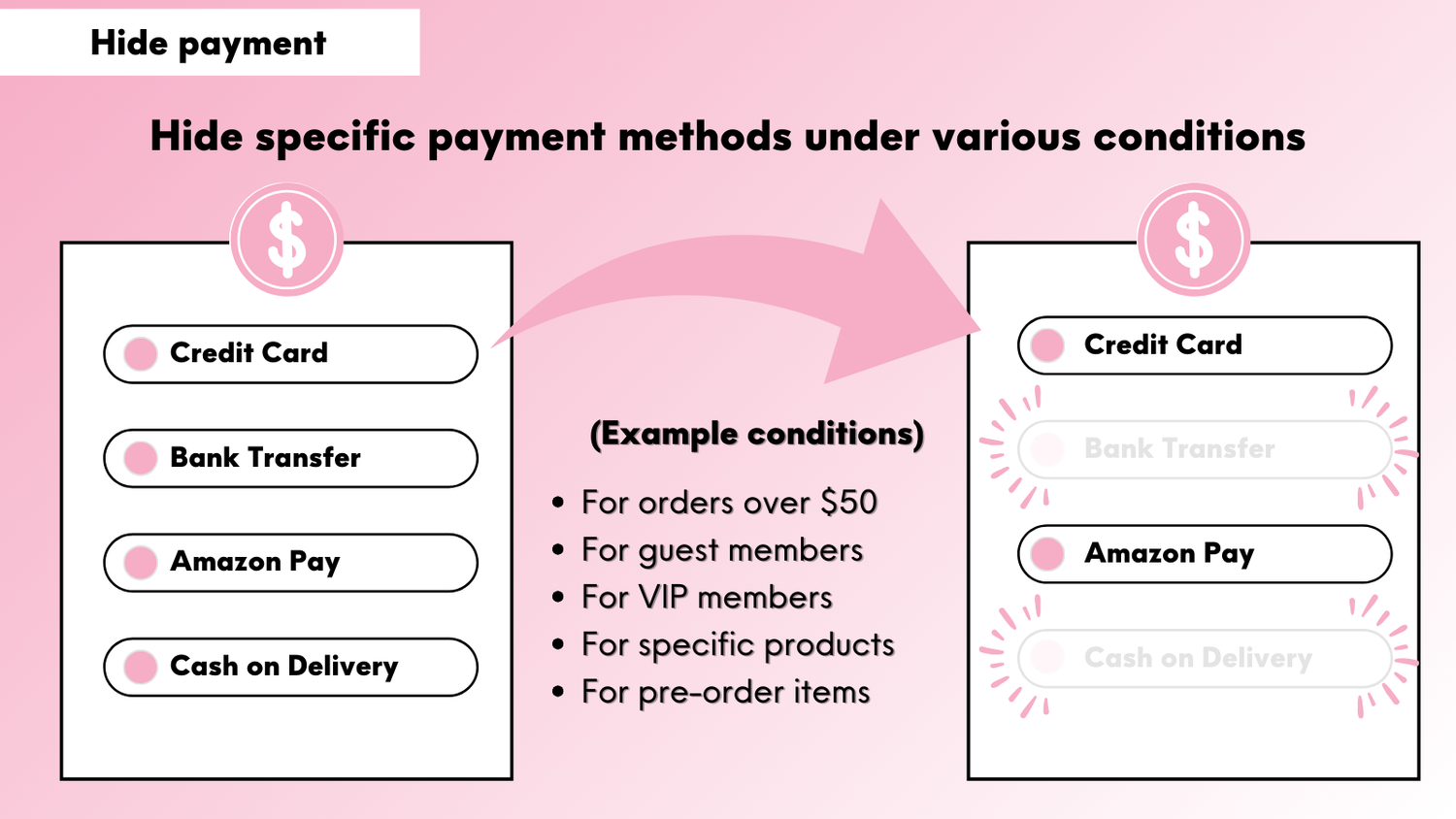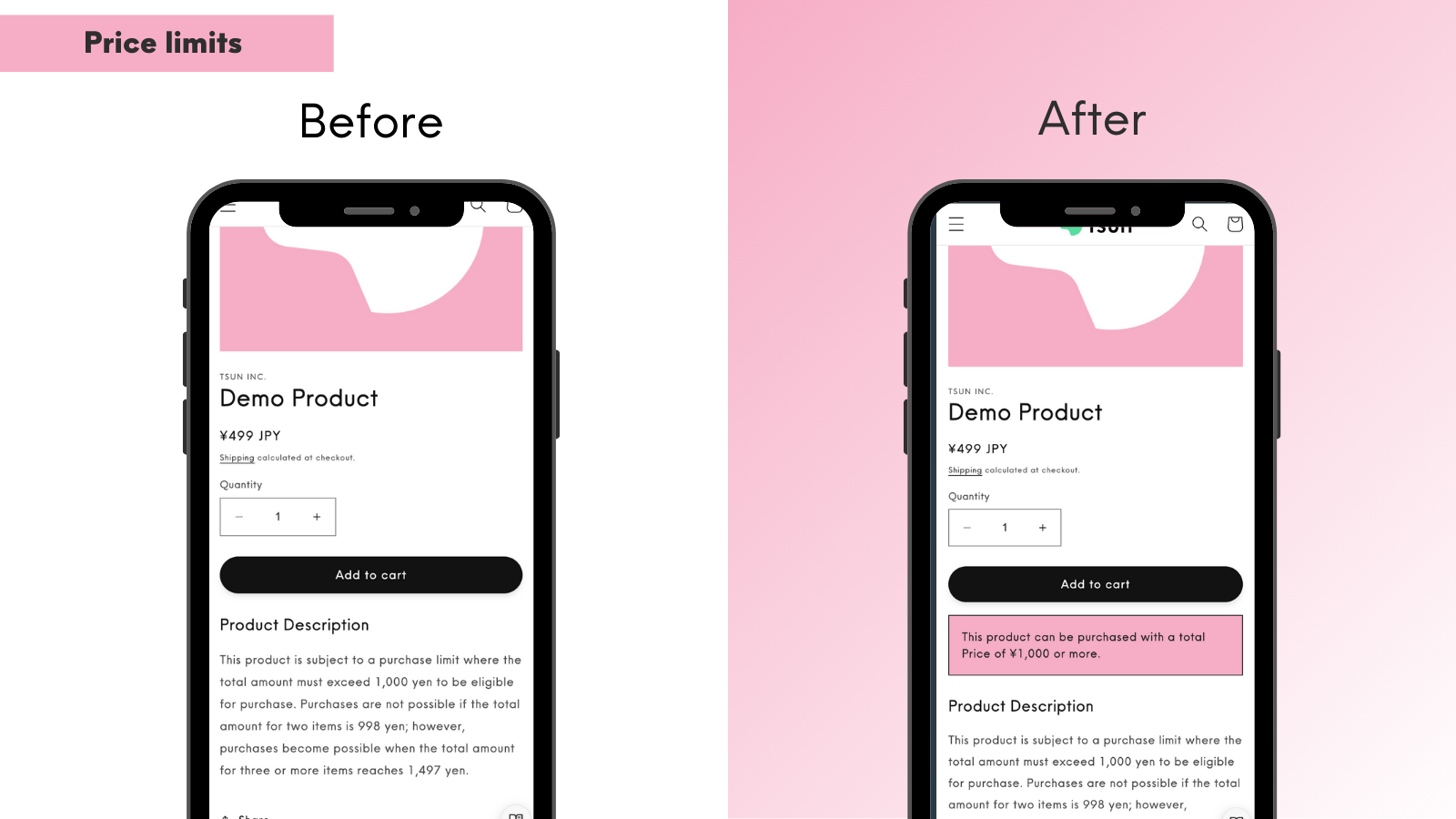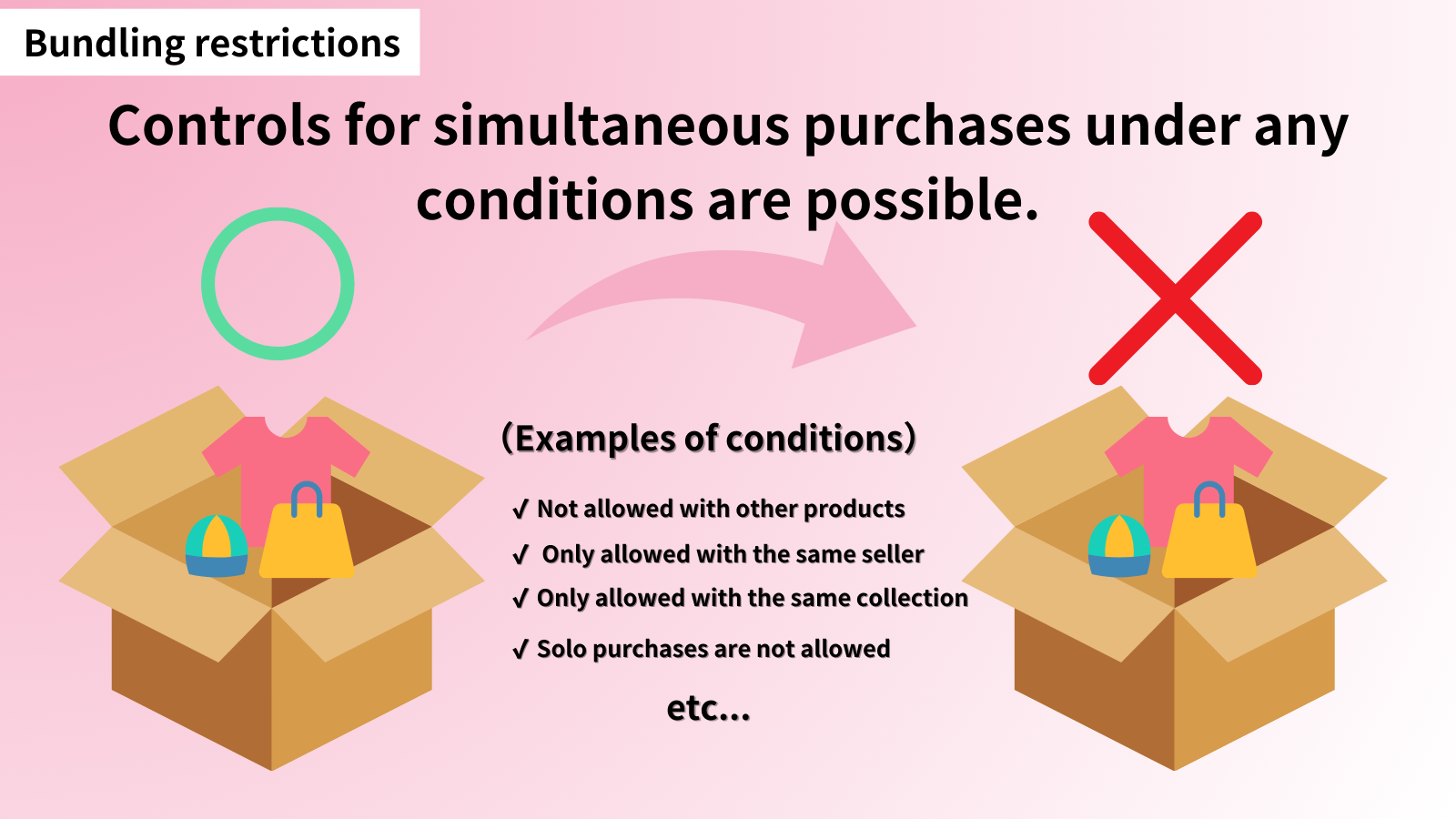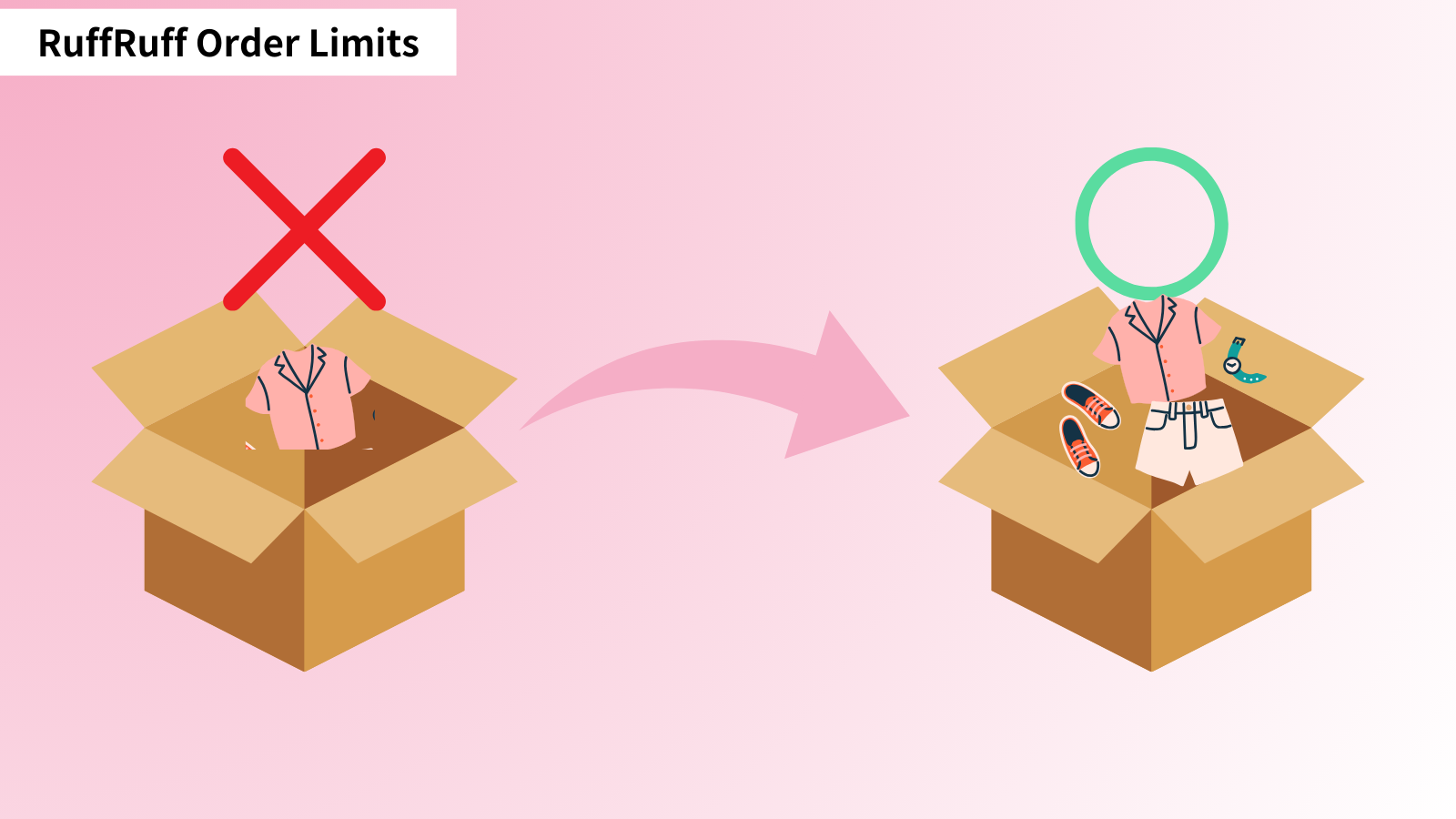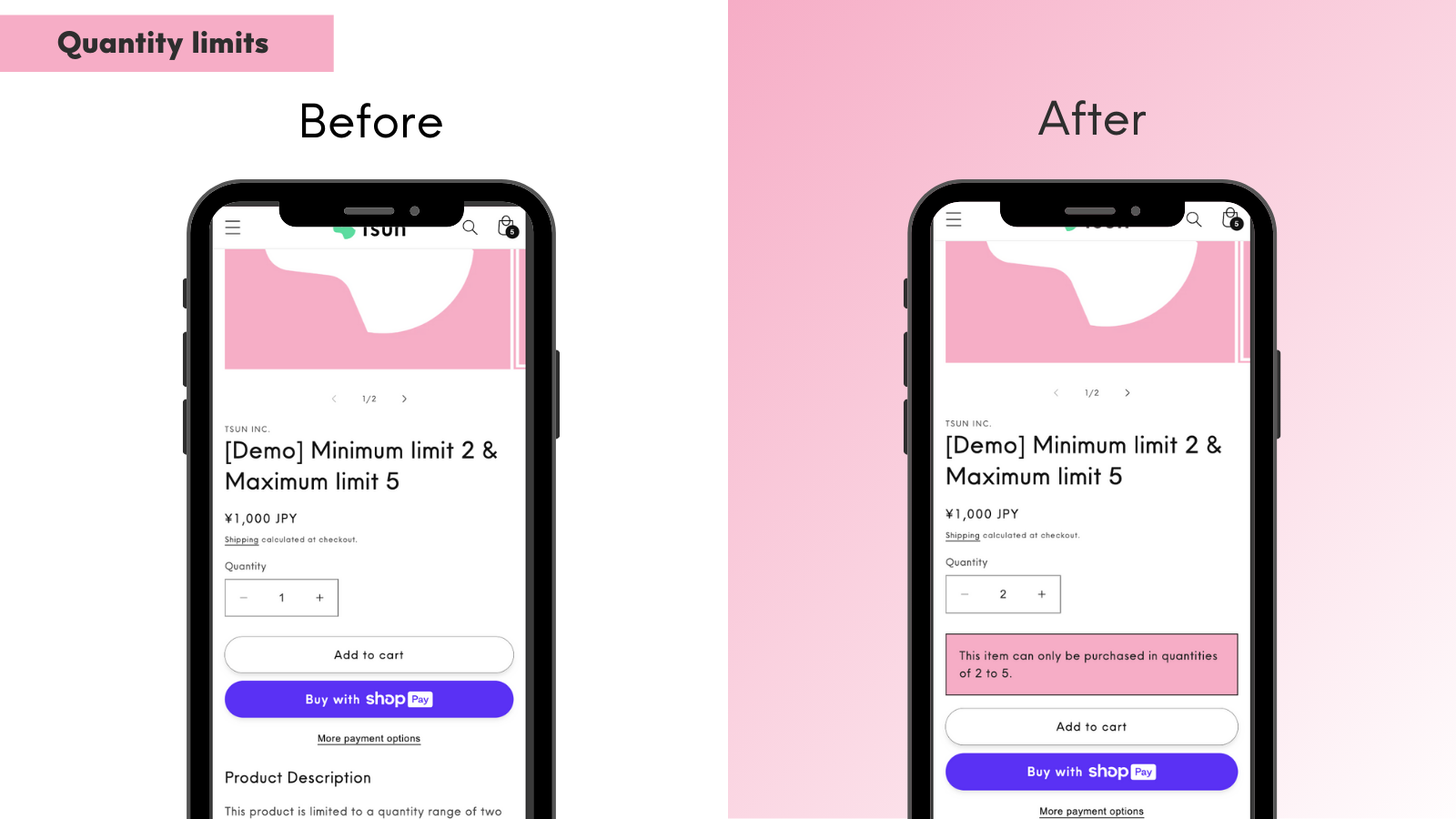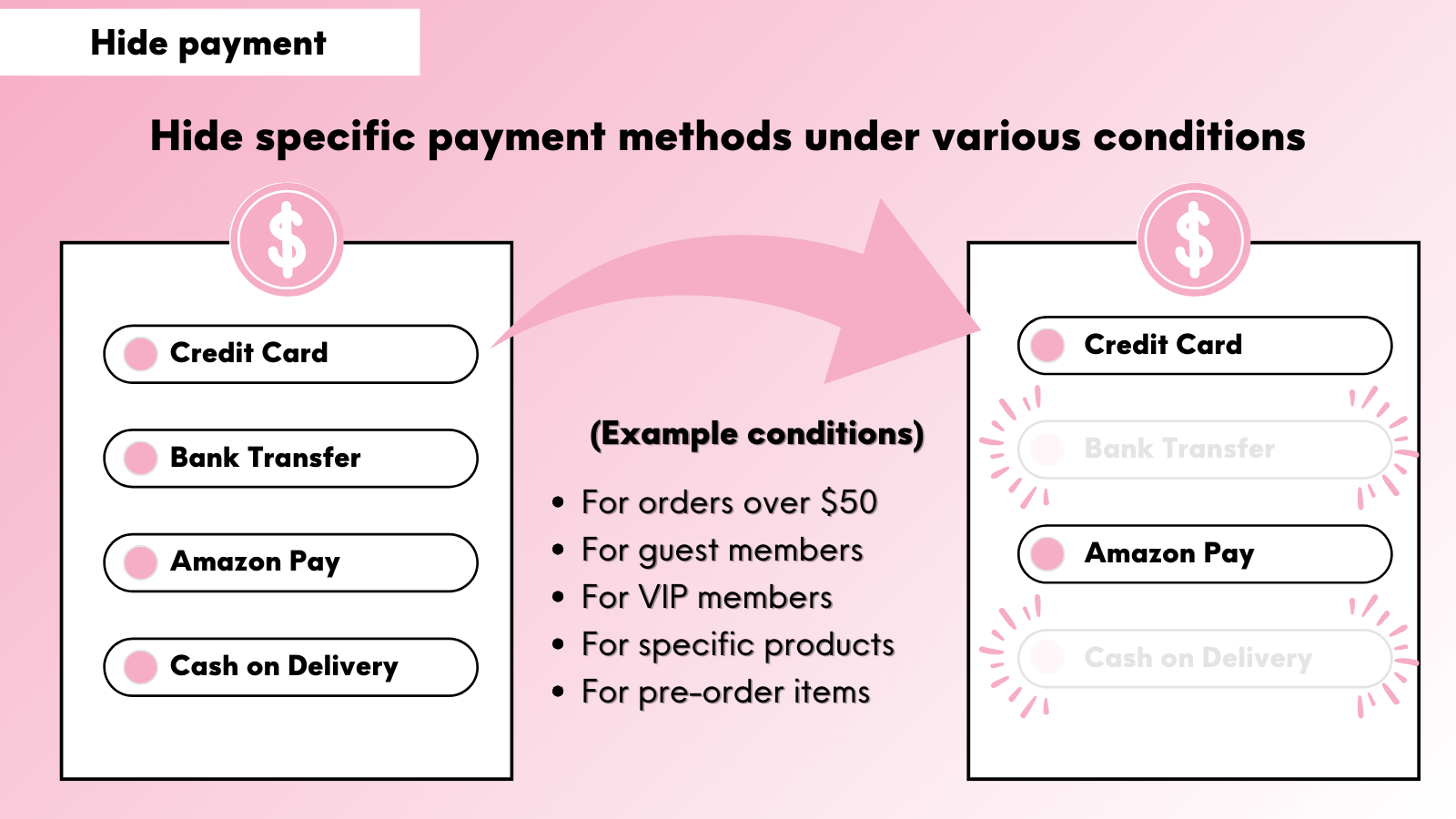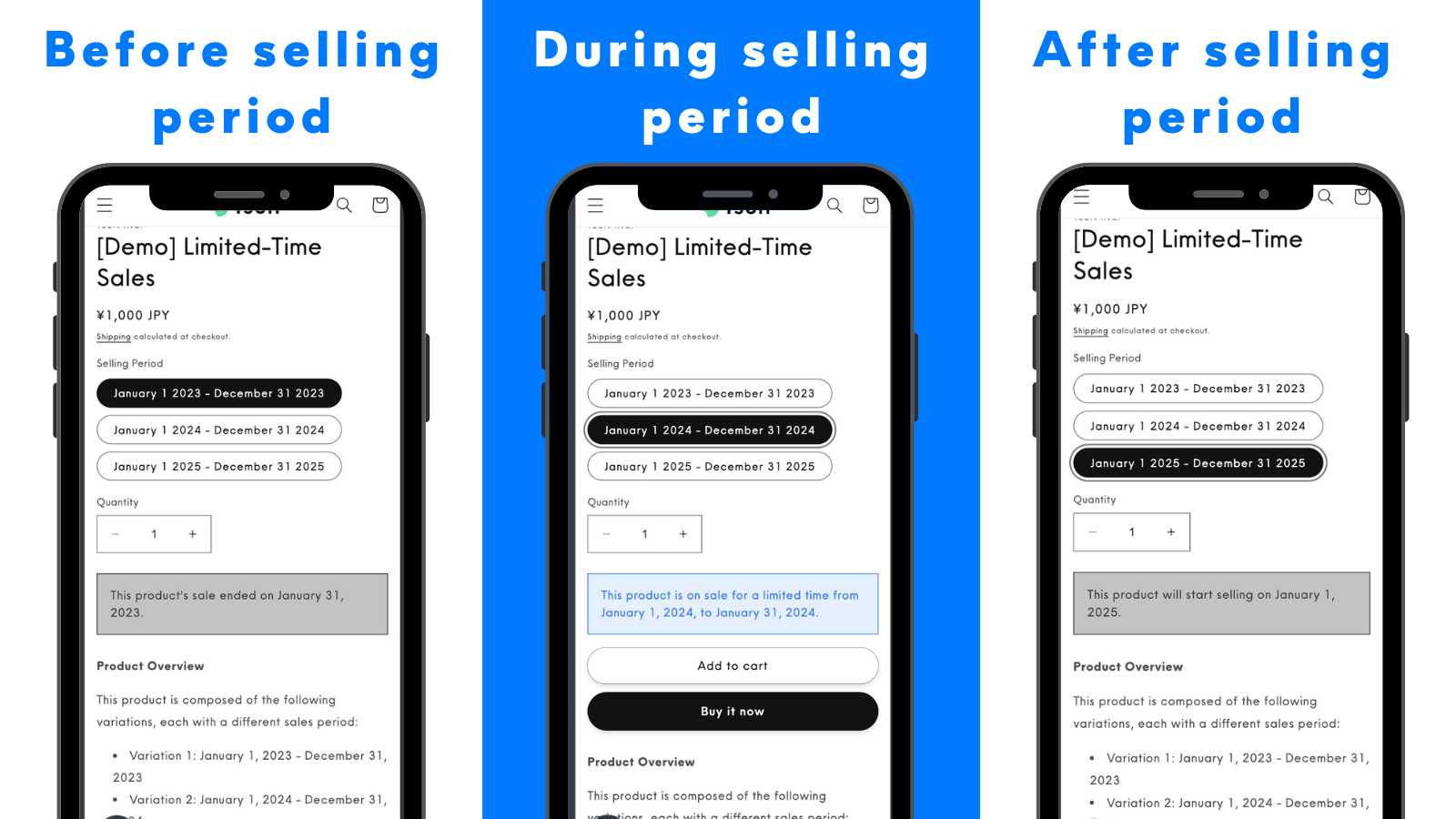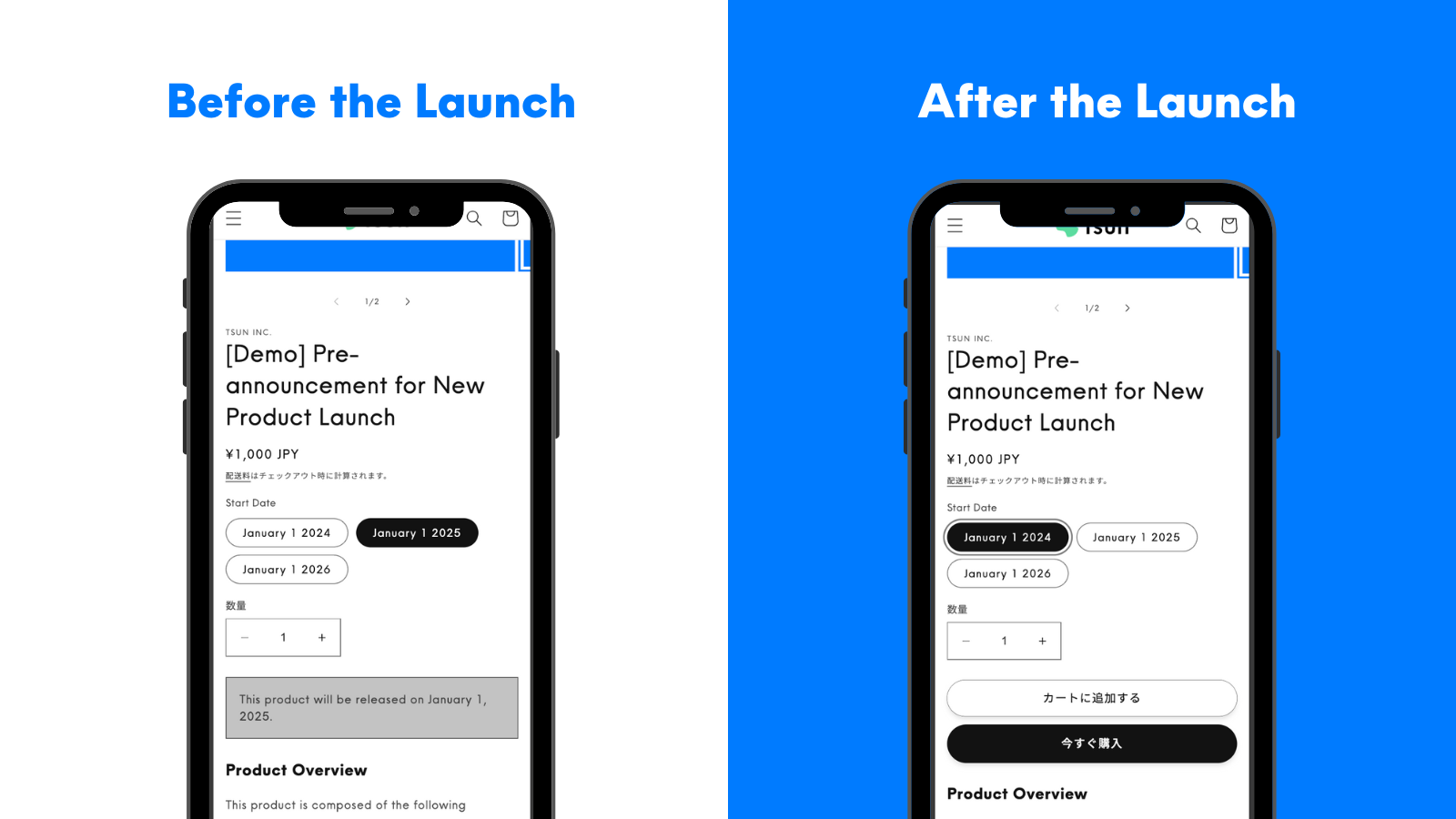Note: This article has been translated using a translation service. Therefore, please understand that it may not be accurately translated.
Shopify store owners sometimes want to hide specific payment methods for certain products. Particularly for Cash on Delivery (COD), there might be cases where you want to hide this payment option based on product characteristics or sales strategies.
This article introduces how to hide Cash on Delivery for specific products using the RuffRuff Order Limits app, providing specific steps to flexibly control payment methods based on product, order amount, language, and customer attributes.
What is RuffRuff Order Limits?

RuffRuff Order Limits is a Shopify app that can control order restrictions in a single app, including:
- Quantity limits
- Price limits
- Bundling restrictions
- Customer restrictions
- Payment restrictions
How to Hide Cash on Delivery (COD)
This section introduces the steps to automatically hide Cash on Delivery (COD) when specific products are present in the cart.
Step 1: Install the App

First, install RuffRuff Order Limits from the Shopify App Store.
You can find the app by searching for ruffruff in the Shopify App Store. Once you access the RuffRuff Order Limits app page, click Install.
Step 2: Select a Plan
The app requires a light plan subscription. Choose between monthly and annual payment plans (annual offers a 2-month discount) based on your usage frequency.

(1) Select Pricing Plan in the app
(2) Click Change Plan for the plan you want to subscribe

(3) Review the plan details and click Approve
Step 3: Create Payment Rules
After upgrading your plan, set up payment rules. Use payment rules to hide Cash on Delivery for specific products.

(1) Select Payment rules in the app
(2) Click Create rule

(3) Enter a name for the rule in the title
(4) In the payment methods section, select Cash on Delivery
(5) In the products section, select the products for which you want to hide COD
(6) Click Save
Step 4: Enable Embedded App
Enable the embedded app in your Shopify theme. This allows controlling quantity pickers and displaying product messages.

(1) Navigate to Online Store > Themes in Shopify admin
(2) Click Customize for the theme you want to install the app on

(3) Select Embedded Apps on the left side of the screen
(4) Enable the embedded app named RuffRuff Order Limits
(5) Click Save
Step 5: Verification
Add the configured products to the cart and navigate to the checkout page to confirm that Cash on Delivery is hidden. If COD is not visible, the setup is complete.
Additional Conditions for Hiding Cash on Delivery (COD)
Hide by Amount (Invisible when cart total exceeds ¥10,000)

In the order section of the payment rules, select specific orders and enter 10000 as the minimum price. This will hide Cash on Delivery when the cart total is ¥10,000 or more.
Hide by Language (Invisible in Japanese-speaking regions)

In the language section of the payment rules, select specific languages and choose Japanese. This will hide Cash on Delivery when the online store's language is set to Japanese.
Hide by Customer Type (Invisible for guest users)

In the customers section of the payment rules, select Guests. This will hide Cash on Delivery for users who are not logged in.
Troubleshooting: When Cash on Delivery (COD) Doesn't Hide
1. No Light Plan Upgrade
To use the app, you must subscribe to the light plan.
Development stores also require an upgrade to the light plan.
2. Embedded App Not Enabled
Access the Shopify theme editor, enable the embedded app, and verify again.
3. Rule Not Activated
Check the rule status in the rule screen. If the status is Disabled, change it to Enabled and verify again.
4. Not Using Manual Payment Method for COD
The settings introduced in this article target Cash on Delivery added through Shopify's manual payment methods. If you're using external payment services like GMO Epsilon or KOMOJU, please refer to the help page to modify the payment method in the payment rules.
Hide Payment Methods Not in List | RuffRuff Order Limits Help Center
Summary
Using the RuffRuff Order Limits app enables flexible payment method control in Shopify stores. The methods introduced can implement detailed payment restrictions.
Specific Conditions for Hiding COD
- Select specific products
- Cart total amount limit (e.g., over ¥10,000)
- Store language settings
- Customer type (guest users, etc.)
Many other conditions can be set. Install the app and try it out.
Precautions
- Light plan upgrade is required
- Additional settings needed for external payment services (GMO Epsilon, KOMOJU)
- Don't forget to enable embedded app in theme editor
Recommended Verification Steps
- Set rule status to Enabled
- Confirm functionality in actual order flow
- Adjust settings as needed
In Shopify store management, flexible payment method control is a crucial strategy. By utilizing the RuffRuff Order Limits app, you can achieve a more effective sales strategy.