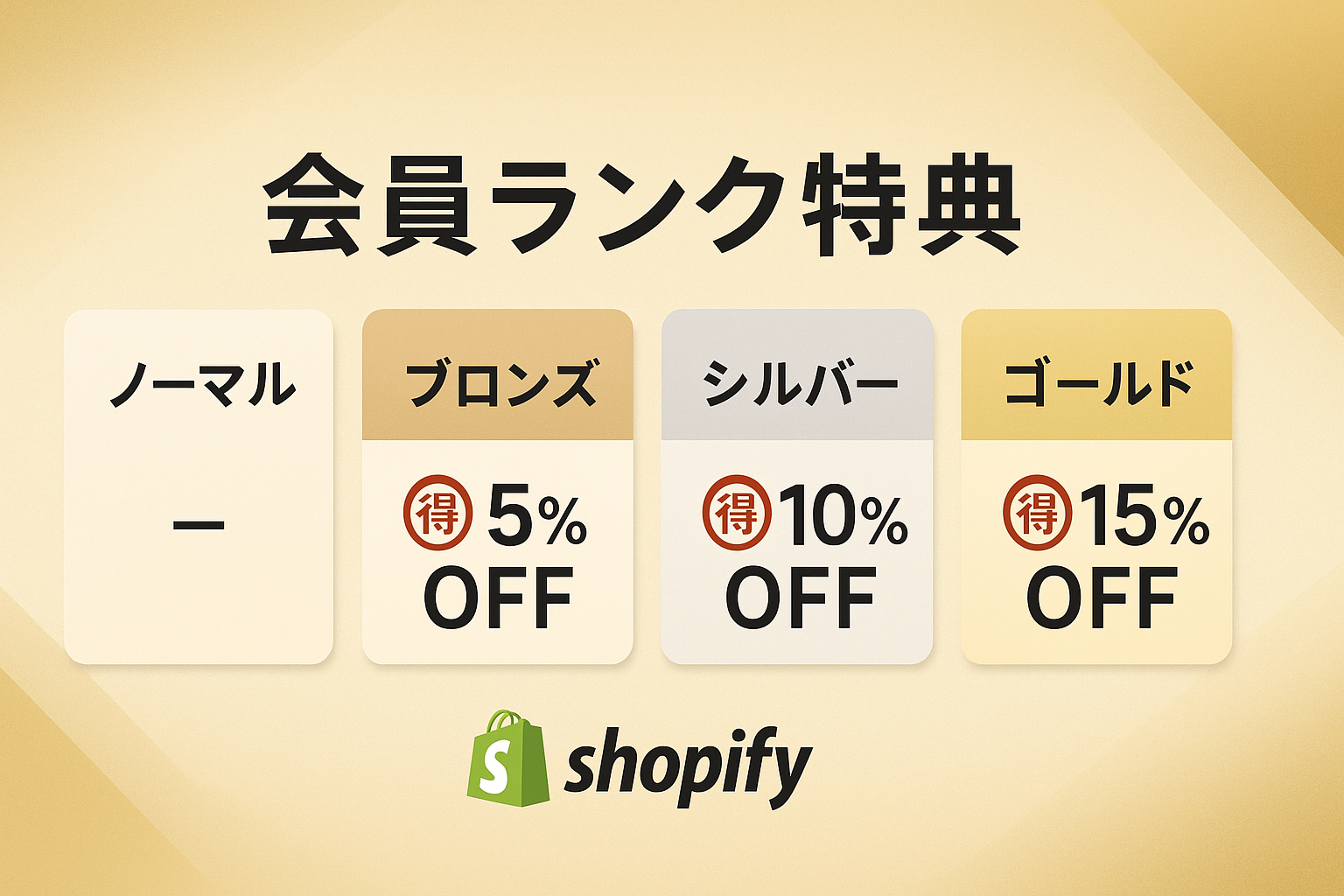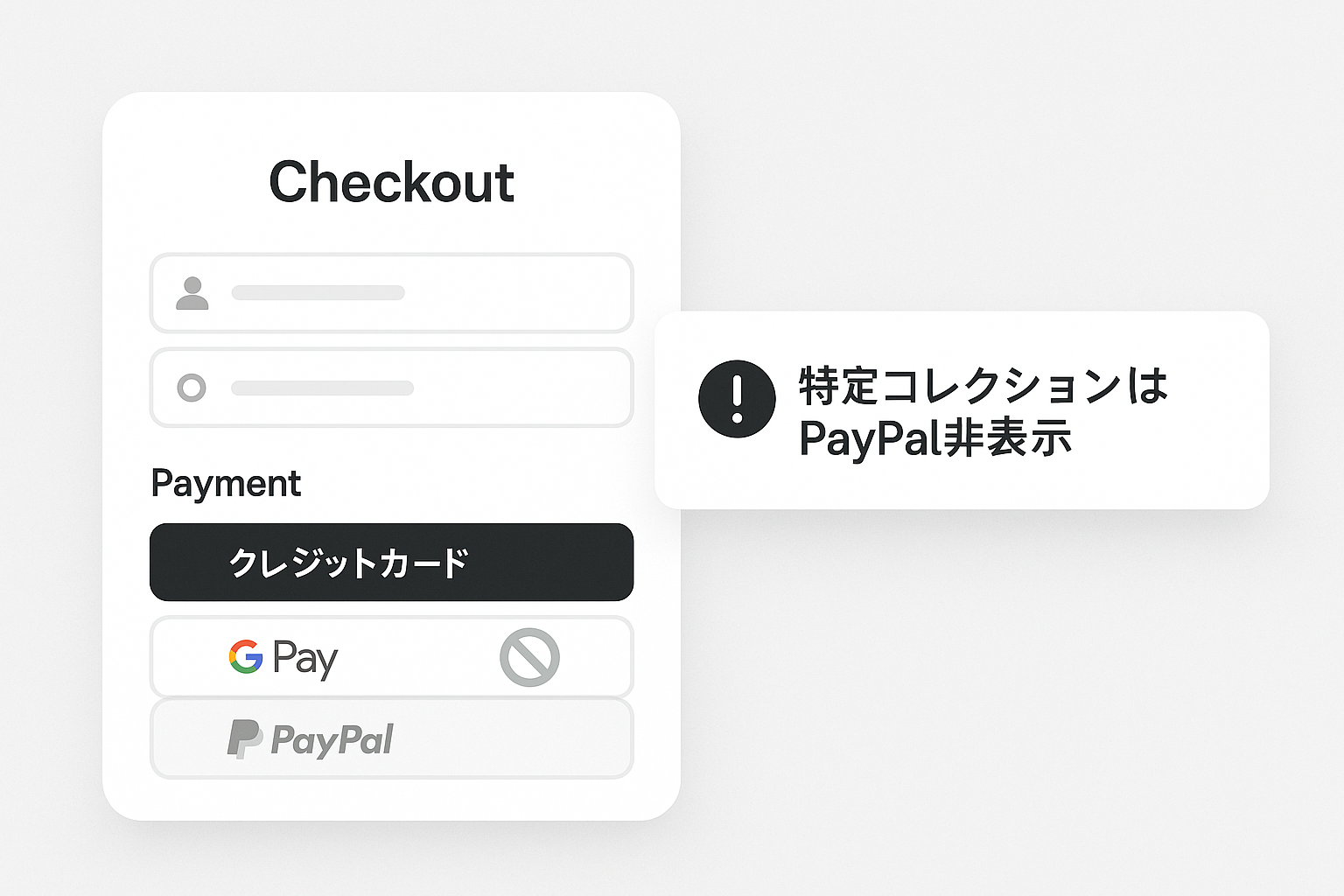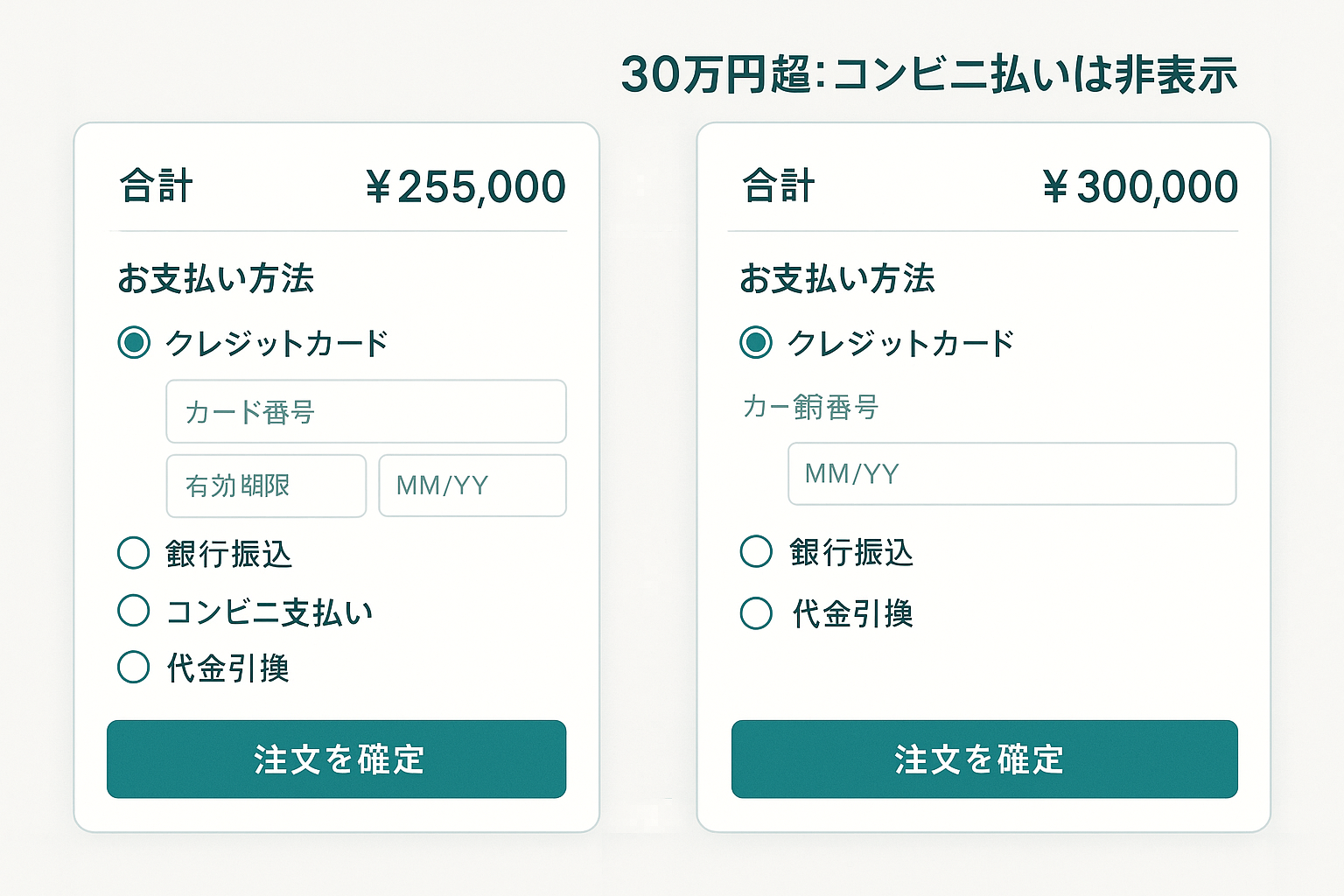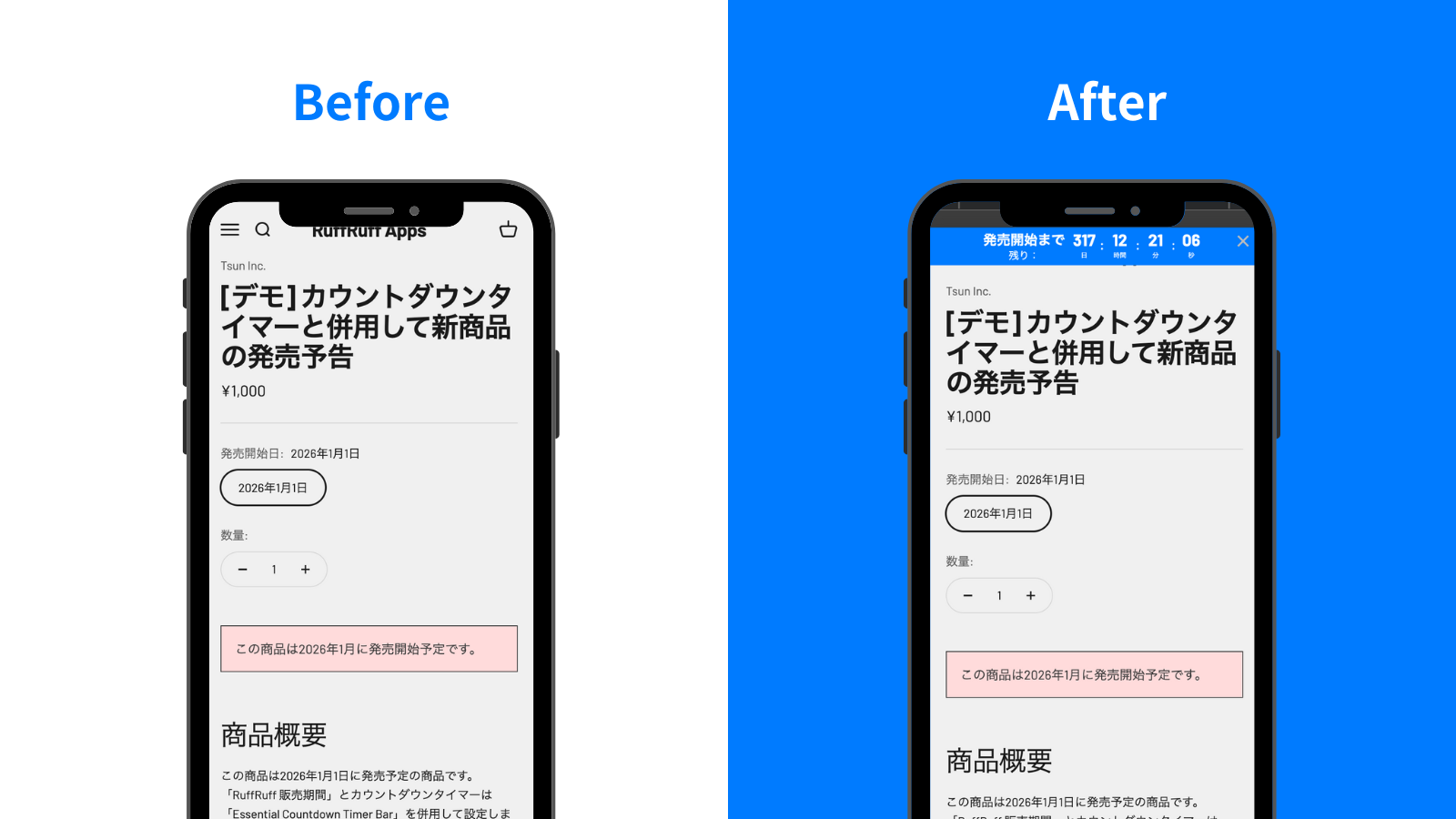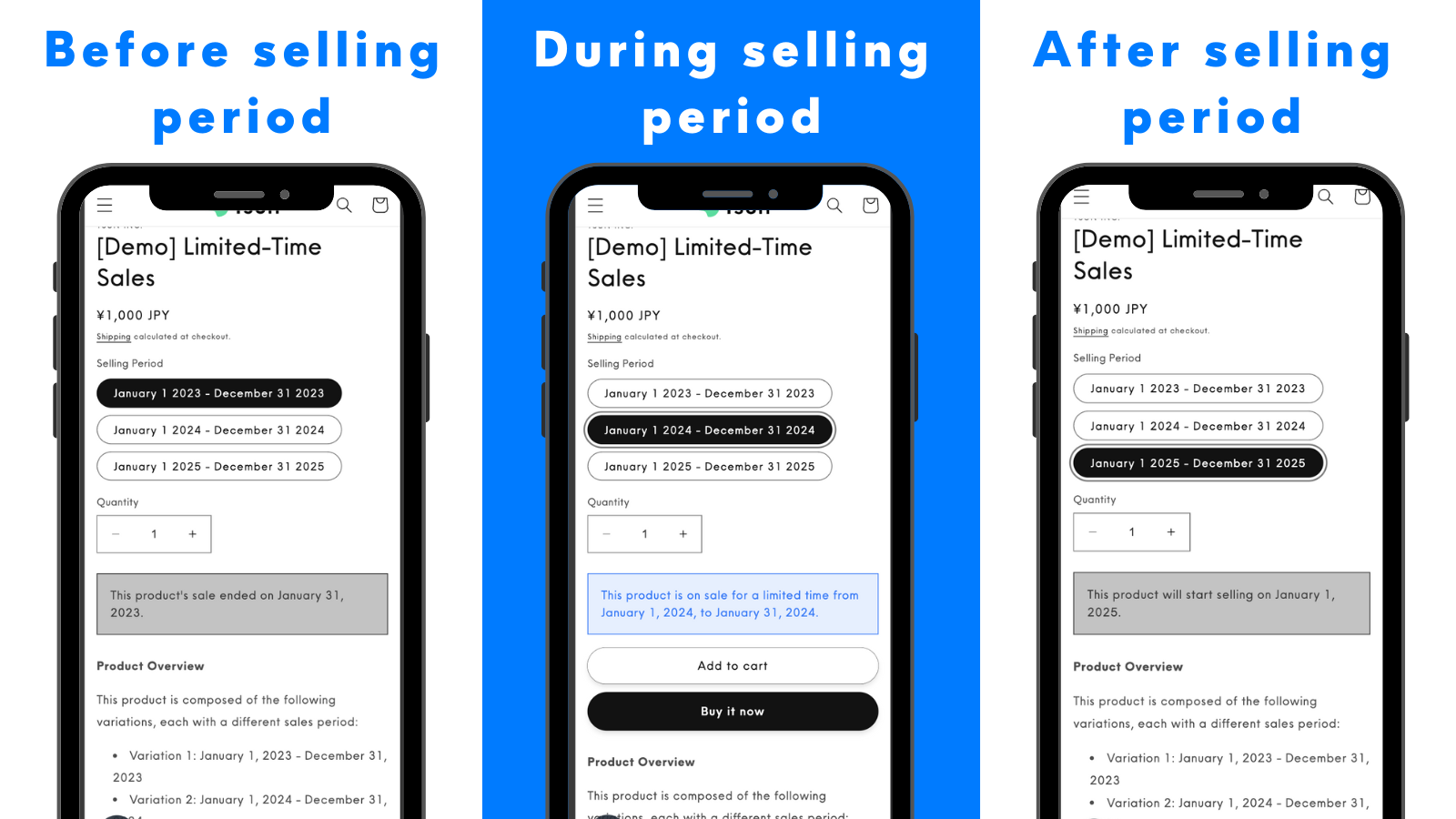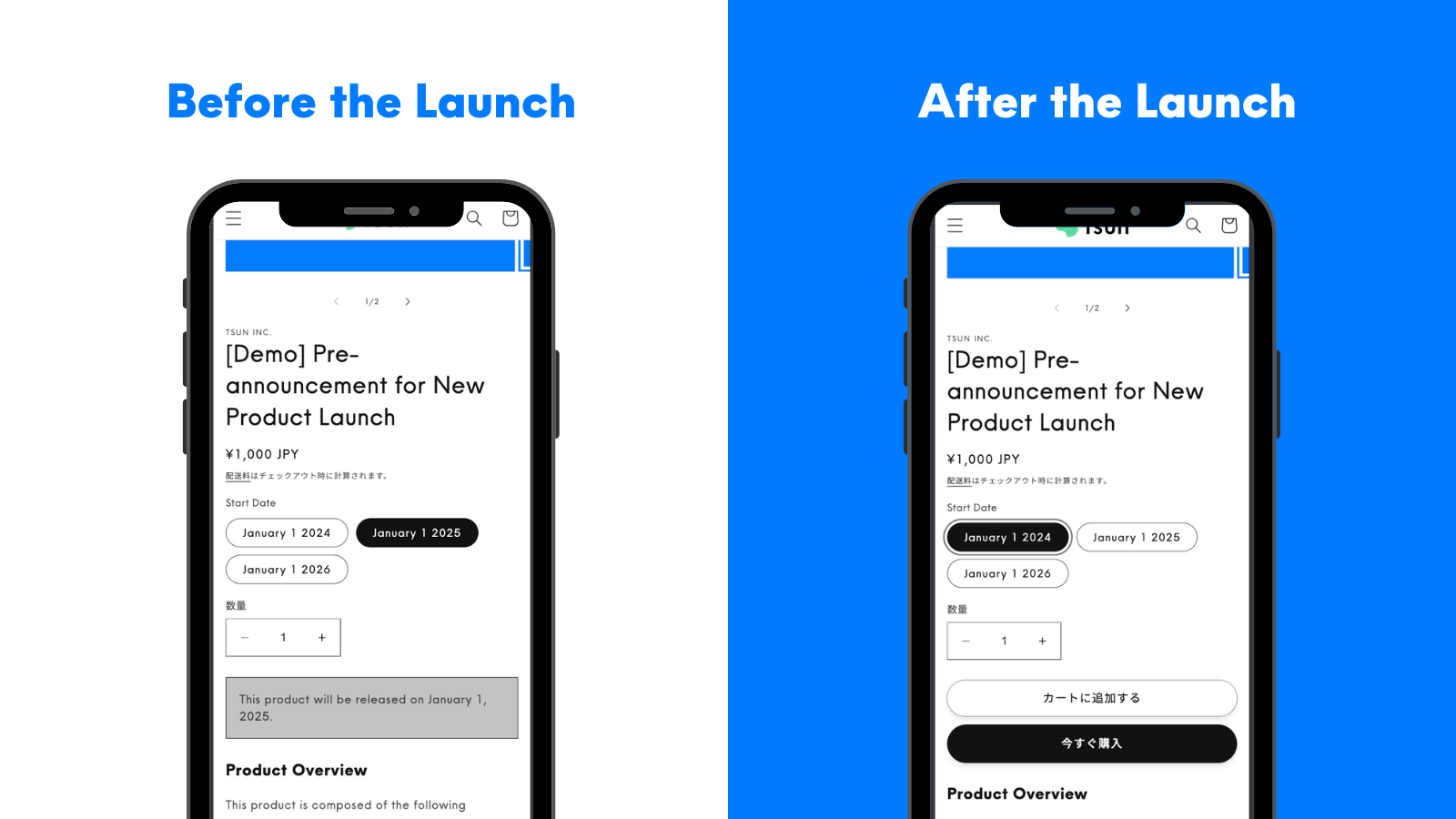Note: This article has been translated using a translation service. Therefore, please understand that it may not be accurately translated.
In this article, we'll explain recommended apps for implementing upcoming release announcements on your Shopify store and provide detailed setup instructions.
What Are Upcoming Release Announcements?
An upcoming release announcement is a marketing strategy where information about new products or services is shared before their release to build customer anticipation and interest. By announcing the release date and product features in advance, businesses can stimulate purchasing desire and expect increased sales on the launch day.
Recommended App for Upcoming Release Announcements: RuffRuff Selling Periods

RuffRuff Selling Periods is a Shopify app that makes it easy to manage upcoming release announcements and limited-time sales. It offers customizable message designs and supports translation into various languages. As the first selling period management app in Japan to implement the Cart and Checkout Validation API, it provides more robust order restrictions compared to existing selling period apps.
Learn more about RuffRuff Selling Periods here
Install RuffRuff Selling Periods here
How to Announce Upcoming Releases Using RuffRuff Selling Periods
In this guide, we'll walk you through the steps from installing the app to setting up an upcoming release announcement for a product launching on January 1, 2026.
Below is a demo product with these settings applied. You can check how it works:
Step 1. Install the App

(1) Install RuffRuff Selling Periods from the Shopify App Store
You can find RuffRuff Selling Periods by searching for ruffruff in the Shopify App Store. Alternatively, you can access and install it through the link below.
Install RuffRuff Selling Periods here
Step 2. Subscribe to an Appropriate Plan
A paid plan is required to use the app. Choose an appropriate plan based on your business size and required features.

(1) Select Pricing Plans in the app
(2) Click Change Plan for your desired plan

(3) Review the plan details and click Approve
Step 3. Enable the Embedded App in Your Shopify Theme
After upgrading your plan, enable the embedded app in your Shopify theme. This allows you to control quantity pickers and display product messages.

(1) Select the theme where you want to enable embedded app
(2) Click Access

(3) Select Embedded Apps from the left menu
(4) Enable the embedded app named RuffRuff Selling Periods
(5) Click Save
Step 4. Create a Selling Period Rule
Set up selling period rules to define when specific products will be available for sale (start and/or end dates).

(1) Select Selling Period Rules in the app
(2) Click Create rule
(3) Enter a custom name in Title

(4) In the selling period section, enter 2026-01-01 12:00 AM as the start date
(5) Add custom product messages and alert messages as needed
(6) Click Save
Step 5. Apply the Selling Period Rule to Your Product

(1) Select Products in the app
(2) Check the products you want to announce
(3) Click Apply rule

(4) Select the selling period rule created in Step 4 from the popup
(5) Click Apply
Step 6. Verify Your Upcoming Release Announcement
Access the product page and verify that the product message set in the selling period rule is displayed and the cart button is hidden.

Troubleshooting When RuffRuff Selling Periods Upcoming Release Announcements Aren't Working
Issue 1: Not Upgraded to Light Plan
The app requires a subscription to the Light Plan. This applies to development stores as well.
Issue 2: Checking Products in Preview Mode or Theme Editor
Product previews only reflect the state at the time the preview button was pressed.
For example, if you make changes in the app settings after pressing the preview button, these changes won't appear on the preview page even after refreshing the browser. In this case, either reopen the preview page or check in the live environment.
Issue 3: Embedded App Not Enabled
If this is the case, access the Shopify theme editor, enable the embedded app, and check again.
Issue 4: Rule Not Active
Check the rule status from the rules screen. If the status is inactive, change it to active and verify again.
Issue 5: Delayed Updates Due to Cache
Updates may take time due to Shopify's caching function. In this case, please wait and check again later.
Conclusion
Announcing upcoming releases is a crucial marketing strategy that builds customer anticipation and drives purchase intent. For Shopify merchants in particular, utilizing convenient apps like RuffRuff Selling Periods enables efficient and effective upcoming release announcements.
Use this article's steps as a guide to smoothly implement everything from app installation to setup and announcement execution. Proper configuration and operation not only deepens customer relationships but also helps maximize sales on release day.
To drive future business growth, incorporate upcoming release announcements to enhance your competitive edge. Take advantage of free trials and support as needed to find the best approach for your business.